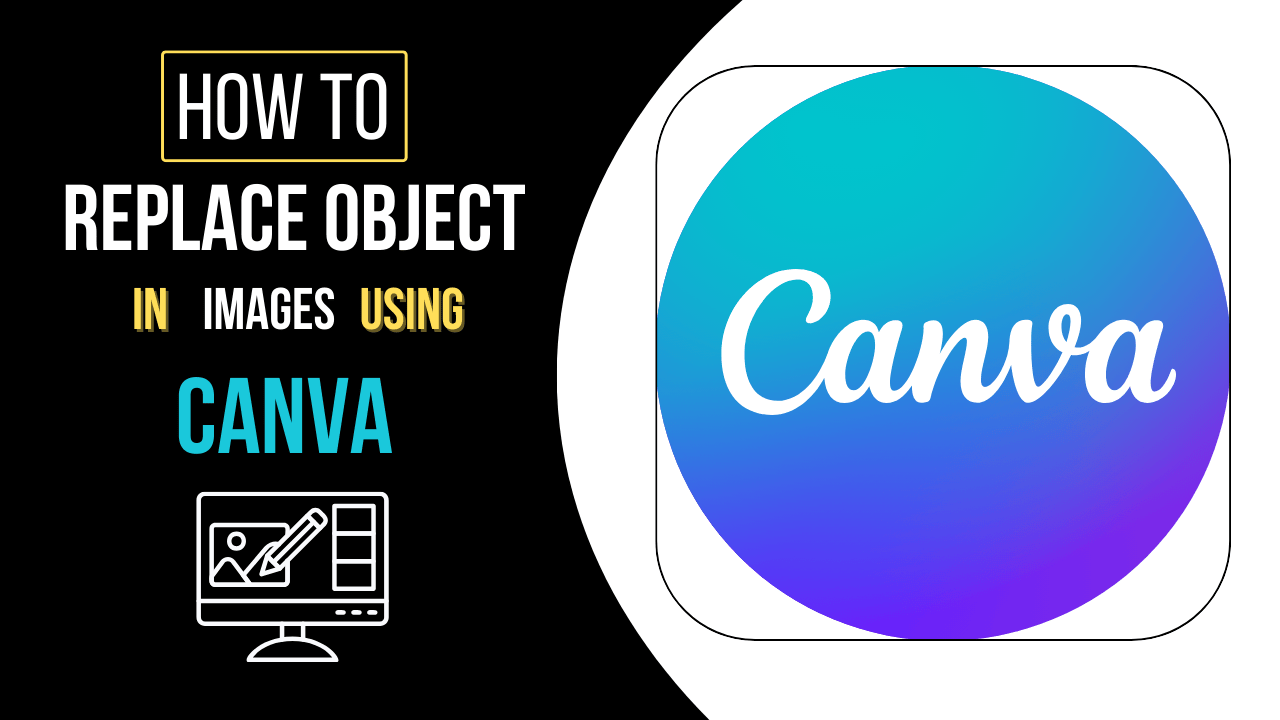What is Canva?
Canva is a web-based graphic design platform that makes creating professional-quality visuals simple and accessible. With its drag-and-drop interface, thousands of customizable templates, and extensive design resources, Canva is ideal for creating social media posts, presentations, flyers, business cards, and more. It caters to users of all skill levels, offering both free and premium features to suit personal, educational, and business needs.
Overview
- Launched: 2013.
- Platform: Web-based, with apps available for iOS and Android.
- Purpose: Simplify the design process for individuals, teams, and businesses.
- Audience: Used by beginners, professionals, educators, marketers, and businesses.
Core Features
- Pre-Designed Templates
- Thousands of templates tailored for specific purposes, like Instagram posts, YouTube thumbnails, flyers, posters, and business cards.
- Customizable to match personal or brand requirements.
- Drag-and-Drop Interface
- Intuitive layout suitable for non-designers.
- Easy placement of images, text, and other elements.
- Design Elements
- Access to millions of stock photos, illustrations, icons, and shapes.
- Vast library of fonts and color combinations.
- Advanced Editing Tools
- Background Remover: Available in Canva Pro for isolating objects.
- Photo Editing: Adjust brightness, contrast, saturation, and filters.
- Animation Tools: Add animations to designs for presentations or videos.
- Branding Capabilities
- Create brand kits to save logos, colors, and fonts for consistent designs.
- Ideal for businesses needing cohesive branding across platforms.
- Collaboration Features
- Share designs with team members for real-time collaboration.
- Provide or receive feedback using comments.
- Export Options
- Save designs in multiple formats, including JPG, PNG, PDF, and MP4.
- Options for print-ready designs and transparent backgrounds.
Specialized Offerings
- Canva Pro
- Subscription-based version with premium templates, background remover, brand kits, and unlimited storage.
- Priced for individuals or small businesses.
- Canva for Teams
- Focused on teamwork with shared folders, permissions, and collaboration tools.
- Canva for Education
- Free access for teachers and students, including educational templates and features.
- Canva for Nonprofits
- Free premium access for eligible nonprofit organizations.
Advantages of Canva
Canva is a popular graphic design platform due to its versatility, ease of use, and accessibility. Here are the key advantages:
1. User-Friendly Interface
- Simple drag-and-drop functionality.
- Intuitive layout suitable for beginners and professionals alike.
- Minimal learning curve compared to traditional design software.
2. Wide Range of Templates
- Thousands of pre-designed templates for various purposes, including social media, presentations, posters, and business cards.
- Saves time and provides design inspiration.
3. Accessibility
- Web-based platform accessible from any device with an internet connection.
- Mobile apps for iOS and Android allow designing on the go.
- No need for high-performance hardware to run the software.
4. Cost-Effective
- Free version with ample tools and features for basic designs.
- Affordable Canva Pro subscription adds advanced features like background remover, premium templates, and unlimited storage.
5. Extensive Design Resources
- Millions of stock photos, illustrations, icons, and fonts available within the platform.
- Regularly updated library to keep designs fresh and modern.
6. Versatility
- Suitable for various design projects, including personal, professional, and educational purposes.
- Supports different formats like social media posts, print materials, videos, and more.
7. Collaboration Features
- Teams can work on projects simultaneously with real-time collaboration.
- Shareable links for feedback and edits.
- Role-based permissions for managing team contributions.
8. Branding Tools
- Brand Kit feature allows saving logos, colors, and fonts for consistent branding.
- Ideal for businesses and marketers ensuring cohesive design across platforms.
9. Customizable Designs
- Easily modify templates to match specific needs.
- Full control over layout, colors, text, and images.
10. Advanced Tools for Professionals
- Pro features like background remover and resizing tools enhance creative possibilities.
- Animation and video editing options expand design capabilities.
11. Export Flexibility
- Download designs in multiple formats, including JPG, PNG, PDF, MP4, and GIF.
- Option for transparent backgrounds and print-ready files (Pro feature).
12. Educational and Nonprofit Benefits
- Free premium features for teachers, students, and eligible nonprofits.
- Resources tailored for specific uses, like lesson plans or campaign materials.
13. Saves Time and Effort
- Templates and pre-made design elements speed up the creative process.
- Efficient for users with limited design experience or tight deadlines.
14. Minimal Technical Knowledge Required
- No expertise in complex design software (e.g., Photoshop) needed.
- Designed for all skill levels.
15. Regular Updates
- Frequent feature additions and improvements ensure the platform stays relevant and competitive.
Canva’s ease of use, affordability, and robust feature set make it a go-to choice for individuals and businesses looking to create professional-quality designs quickly and efficiently.
Common Uses
Common Uses of Canva
Canva is a versatile platform with applications across various fields and industries. Here are some of its most common uses:
1. Social Media Content
- Posts and Stories: Create visually appealing posts for platforms like Instagram, Facebook, Twitter, and LinkedIn.
- Banners and Covers: Design profile covers, event banners, and thumbnails.
- Advertisements: Develop eye-catching ads for social media campaigns.
2. Marketing and Advertising Materials
- Flyers and Posters: Design promotional materials for events, products, or services.
- Brochures and Catalogs: Create informative marketing documents for businesses.
- Email Campaigns: Design headers and templates for newsletters.
3. Branding and Corporate Identity
- Logos: Generate unique logos for startups or businesses.
- Business Cards: Design modern and professional cards.
- Brand Kits: Maintain consistency with logos, fonts, and colors.
4. Presentations
- Business Decks: Create polished slides for pitches or meetings.
- Educational Presentations: Design engaging slides for lectures or workshops.
- Templates: Use pre-made layouts for a professional look.
5. Educational Content
- Infographics: Visualize data for reports, lessons, or studies.
- Lesson Plans: Organize and format educational content for classrooms.
- Certificates: Design custom awards or completion certificates.
6. Event Invitations and Stationery
- Event Invitations: Design invitations for weddings, birthdays, or corporate events.
- Cards: Create thank-you cards, holiday greetings, or announcements.
7. Personal Projects
- Photo Collages: Combine images into creative collages.
- Resumes and Portfolios: Design visually appealing resumes or portfolios.
- Scrapbooking: Digitally compile memories or moments.
8. Website and Blog Graphics
- Headers and Banners: Enhance websites with stylish headers or banners.
- Blog Post Images: Add engaging visuals to blog articles.
- Thumbnails: Design thumbnails for YouTube or other media.
9. Video Content
- Video Editing: Create simple videos with animations, transitions, and text overlays.
- Intros and Outros: Design branding elements for video content.
10. Print Media
- Posters: Design posters for events, advertising, or personal use.
- Calendars: Create customized calendars.
- Menus: Generate professional menus for restaurants or events.
11. Nonprofit and Activism
- Campaign Materials: Design posters, banners, or flyers for causes.
- Reports: Create visually appealing annual reports or presentations.
12. Collaboration and Team Projects
- Share designs with team members for real-time edits.
- Use collaborative tools for brainstorming and project coordination.
Canva’s adaptability makes it a valuable tool for individuals, businesses, and educators looking to create professional-quality designs quickly and effectively.
How Canva Differs
Unlike complex design software like Photoshop, Canva focuses on simplicity. It eliminates the steep learning curve of traditional tools, offering an accessible experience for anyone looking to create stunning visuals quickly.
Whether you’re a marketer crafting an ad campaign or a student making a presentation, Canva provides the tools you need to express your creativity and deliver professional results efficiently.
How To Replace Objects In Images Using Canva?
Replacing objects in images using Canva is easy and efficient. By following these steps, you can create seamless designs with ease.
Step 1: Upload Your Image
Open Canva and log in.Click on “Create a Design” and select your preferred dimensions.Use the Uploads tab to upload your image.
Step 2: Select your option
Place your image on the canvas. For more advanced tools, choose the Edit Image option. If the object is part of the background, use Canva Pro’s Background Remover or Magic Eraser to isolate it. For individual objects, crop or resize to focus on the area.
Step 3: Remove the Object
Use the Eraser Tool to delete the object. Adjust the eraser brush size for detailed work. Zoom in for precise edits, especially around edges. Two small objects, visible in the preceding image, have been removed.
Step 4: Add a Replacement Object
Go to the Elements tab and search for suitable replacements like shapes, icons, or images. Drag the chosen object onto your canvas. Resize and position it to blend with the composition.
Step 5: Finalize Your Design
Zoom out to view the design as a whole. Fine-tune the placement and size of the replacement object. Click Share and select Download to save your work.
Tips for Success
- Use high-resolution images for cleaner edits.
- Experiment with Canva’s templates for creative ideas.
- Practice matching lighting and shadows for realistic results.
Have you tried replacing objects in Canva? What techniques worked best for you? Start editing today and elevate your designs!
In Summary
Replace objects in images with Canva is a simple process that allows you to create professional-looking designs with little effort. Follow these steps to effectively transform your visuals: upload your image, remove unwanted objects, and add replacements. With Canva’s simple tools and extensive resources, you can achieve consistent results that improve your projects. Begin exploring Canva now and take your designs to the next level!